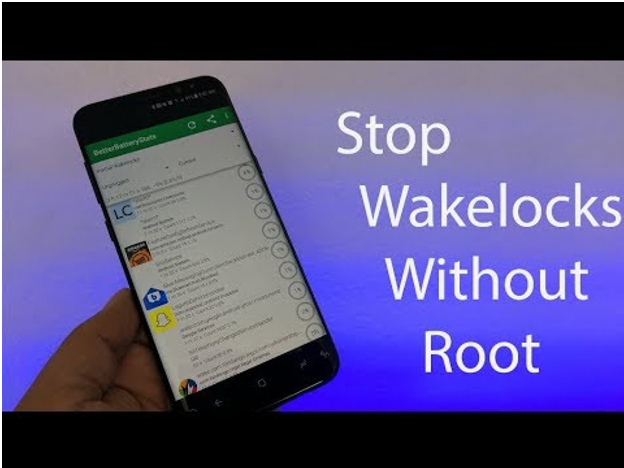Stop Wake Locks on Android App without Root
What are wake locks? Wake locks are software which ensure that the mobile device keeps working when an app needs updating. It is rare that a wake lock works positively, and most of the time it creates a problem, which is battery drainage.
This means that android wake locks are important to have applications running smoothly when you are resting. For instance, you get updated emails when you wake up because of this wake lock but anexcess of these drains the battery and you face battery hassles.
How To Stop Wake Locks From Any Android App Without Root
Android apps often create the trouble of wake locks which means that your phone remains working even when your screen is off. But, like every problem, this problem has a solution too. This article will discuss how to solve the problem without rooting.
The first way is without rooting. For that, you will need Android debug bridge (ADB).
- Step 1 : The process and these will tell you how to set up the Android Debug for Windows. Go to the phone settings, and opt for the ‘about phone’ section. Reach the developer modeby clicking on the ‘build number’ tab few times. You will get a notification for this, and that’s your sign to return to the main settings screen. Then you will see a menu called developer options. That is it! All you need to do now is enable the USB debugging mode option.
- Step 2: Download ADB zip file for windows. Make a new folder and extract the Zip file contents there.Go to your browser window and browse contents which you just extracted. Follow the next step carefully. You need to hold the shift key and right-click key inside the folder and click on the ‘open command prompt here’ option. Some window versions will have the option called Power Shell instead of command prompt.
- Step 3: Connect your mobile device to your laptop with a USB cable. You will need to modify USB mode to file sharing mode.
- Step 4: Launch ADB. For this, you must type the following command in the window -adb devices.
- Step 5: Choose the option from the screen, It will begins with your screen, showing that you either need to select to allow or deny USB debugging access. Click on “always allow”.
- Step 6: Enter the command “adb devices”. A common error that people make is that they install ADB only either on their computer or mobile. It should be installed on both devices. If your computer has ADB enabled and your phone does not then follow step 7.
- Step 7: Start your computer and install what is called Wake lock unlocker. For windows, you will need Universal ADB driver. Connect both computer and phone and install USB debugging on the phone. Your phone might not show connected at first, but it might work when you try and start the ADB manually. Some notification message about your fingerprint will show up, and that is your sign that you are headed in the right direction.
Another step which might help you is turning off the feature which helps backing up data. Next nugget of information, which is very helpful, is not having the Wi-Fi on while you charge the phone. A common mistake we all make is leaving the GPS location on which is taxing for the battery.
For all non-rooted devices, there will be a provision within the app to manually make the app hibernate, and for all rooted devices, you can use an app called Greenify. Hit the sleep button on the apps to make them stop working when you turn the phone aside while going to sleep. You can also refer to the android rooting tutorial if you intend to block wake lock on your rooted phone.
The last thing that you should do if the above tips do not work is checking if the battery is not the problem which it could be, and if you are using a Samsung Galaxy phone, then Touch Wiz could also be a problem. For those who do not know Touch Wiz is the operating software on the Galaxy devices.
A simple way to deal with that is by getting Nova launcher from Play Store and use it as a launcher. If the problem indeed is the wake lock, then use the above ways, use a good wake lock detector app, and you are done.