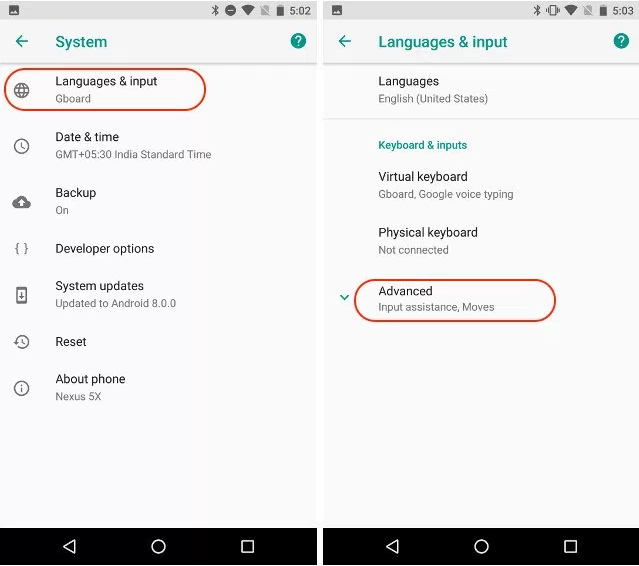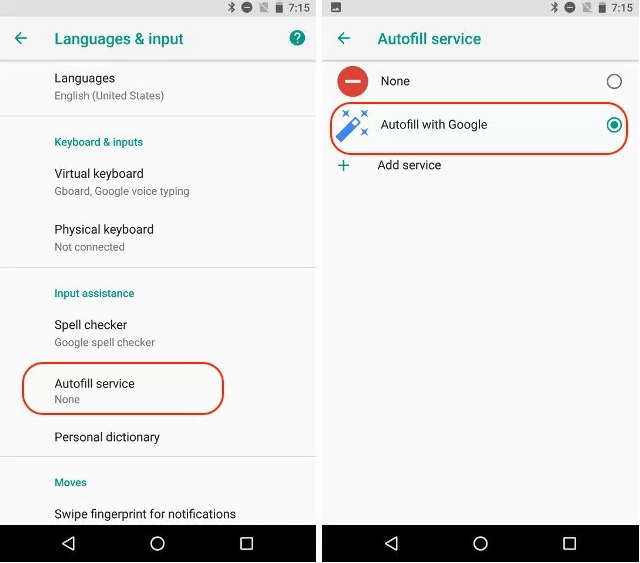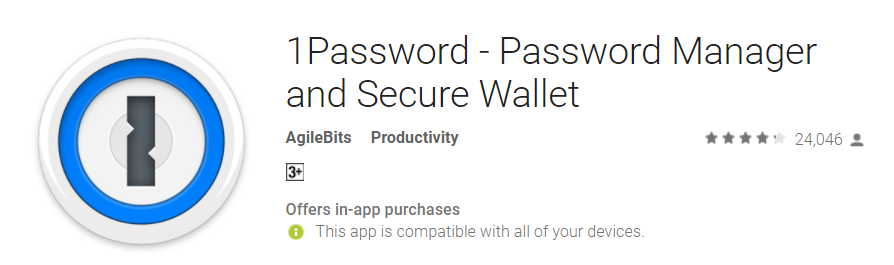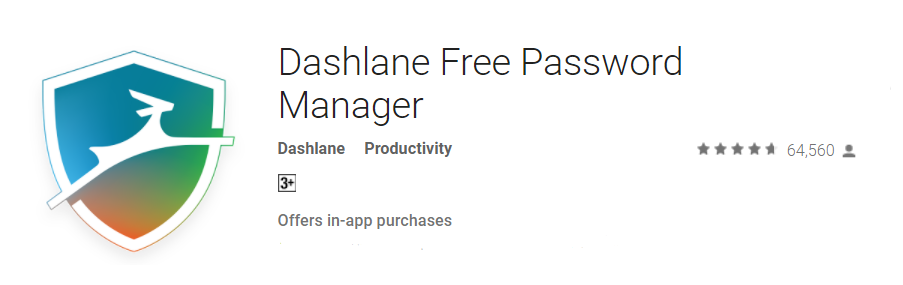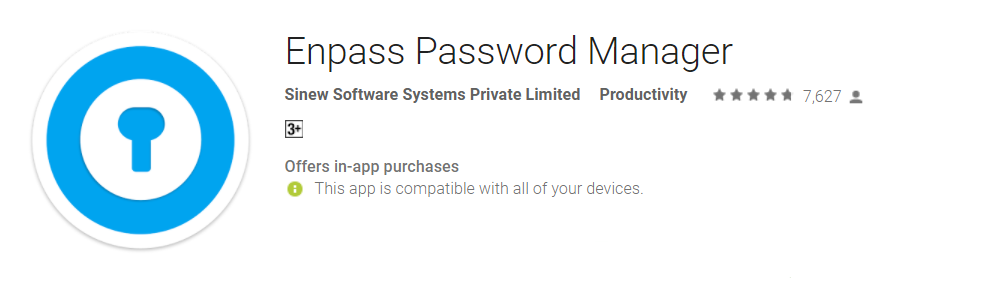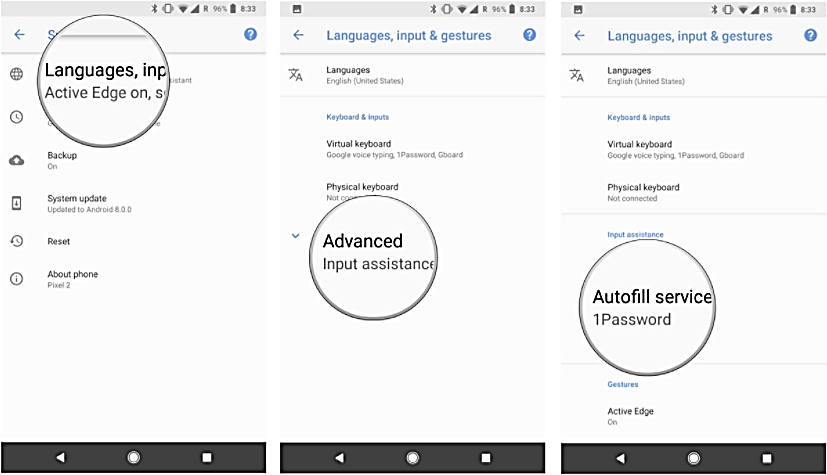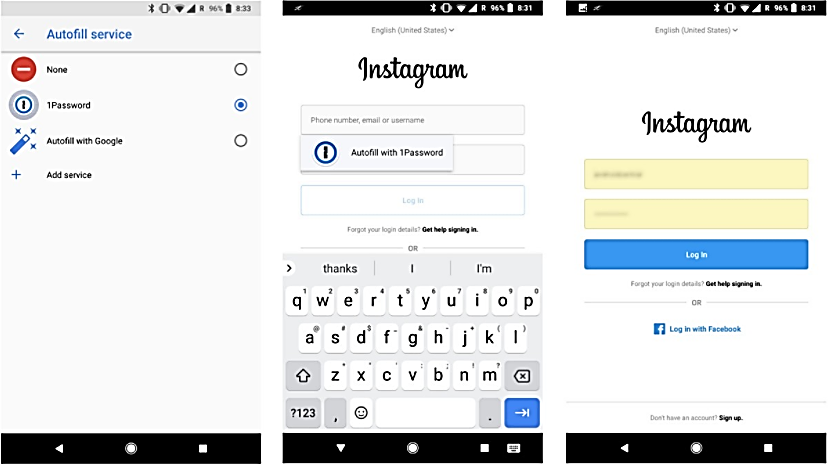Enable Auto-fill Option on Android (Latest Version)
We all have forgotten our password for a website or a service at one point or another. It’s absolutely dreadful as you have to go through that “forgot password” thing all over again. Then the long processes of verification and adding a new password comes in.
Chances are that after some months, you are going to forget that account details too. It is no lie that we often wish for a system to enter our passwords as soon as we use the website. The login process then becomes as easy as pie.
Hearing our prayers, many third-party software vendors have made password managers that store and input our passwords as soon as the login page loads.
How to Setup Auto-fill option on Android Latest Version
With Android latest version, Google brought in their own password manager. With this new feature, all your passwords to your account will be saved in the cloud securely.
Hence, you don’t need any third-party software to manage your passwords. The system is very simple to understand and use.
But now with the first few rollouts of the android version, many claims that this feature is missing from their Android phones.
This statement is wrong because the stock android version comes with autofill baked into it; however, Google chose to keep it dormant.
Now, we will discuss on how to enable the Autofill feature in android latest version, the answer to your password crisis.
Follow the below steps to enable auto-fill settings on your android device with any version.
1) Head over to your phone’s settings. Under settings click the ‘Languages and input’ option.
2) Under this menu, you will see an option called ‘Advanced option.’ Under Advanced option, you will see the option ‘Autofill service.’
3) Click the Autofill Service and you will be able to see two options: ‘Autofill with Google’ and ‘None’.
4) If autofill isn’t enabled on your device, it is because that the autofill option may be set to ‘None’.
5) Click the ‘Autofill with Google’ to enable autofill services on your device.
Now all you have to do is enter your credentials on the websites that you visit regularly. The average person uses different passwords for Instagram, Facebook, Gmail etc. The list adds up as per your employment status and the type of work you do.
Now Google remembers the input you enter the first time and stores it so that the next time you visit the same site, the autofill will fill in the details for you. Now this service Google provides is a basic password assistant tool. But, what if you need more than a basic password assistant, what if the service you seek is a Password Manager?
Best Auto-fill Apps for Android Devices
We are going to list out a few best password managers for your device. Password managers store your password with a more complex encryption than Google’s offering. They also provide many other benefits that we will discuss below.
1Password
Our first choice shines in every area that a password manager should! The complex encryption, cross-device syncing, the solid build and support for the fingerprint scanner, and other biometrics make 1Password our best choice for password managers in Android. 1Password was also selected as the best password manager for androids by Android Central.
With 1Password, you are getting all-round protection with your passwords. If you choose to go for their premium plan, which bills you every month, 1Password takes care of cross-platform support, and their family plan lets you keep your family’s or team’s passwords safe and synced between devices.
Dashlane
Dashlane keeps your password and credit card details ready for input. The app uses 256-bit AES encryption to provide unmatched security for your credentials. Another reason to pick Dashlane is that most of the features that the app provides can be used offline. With Over 8 million users, Dashlane enjoys a vast user base. With a master password, you can access all the passwords and other credentials stored in the app.
Enpass Password Manager
Enpass proves to simplify the way you use a password manager. With the onetime payment of $9.99, every single feature of the app gets unlocked. The features of Enpass Password Manager don’t end here. There is also a desktop app you can run on Windows, Mac, and Linux for cross-platform support.
Let’s see how to enable third-party apps to handle autofill in android any version
1) Head over to your phone’s settings. Under settings click the ‘Languages and input’ option.
2) Under this menu, you will see an option called ‘Advanced option’. Under Advanced option, you will see the option ‘Autofill service’.
3) Click the Autofill Service and you will be able to see the name of the app that you’ve installed, for example, Dashlane.
4) You can then enable the app by clicking it.
You can also reclaim your stock ROM for Android Smartphone if you have rooted your phone to any version and needed to roll back to the stock version.