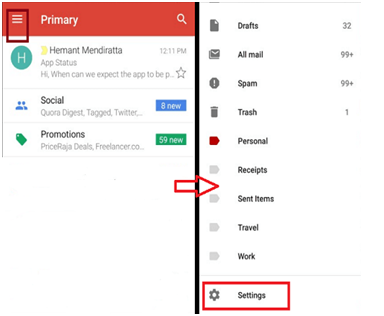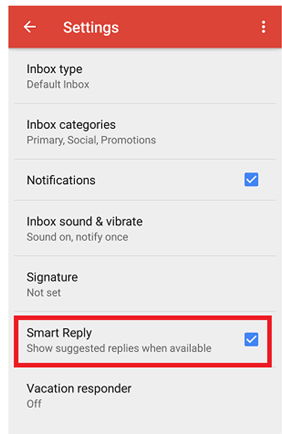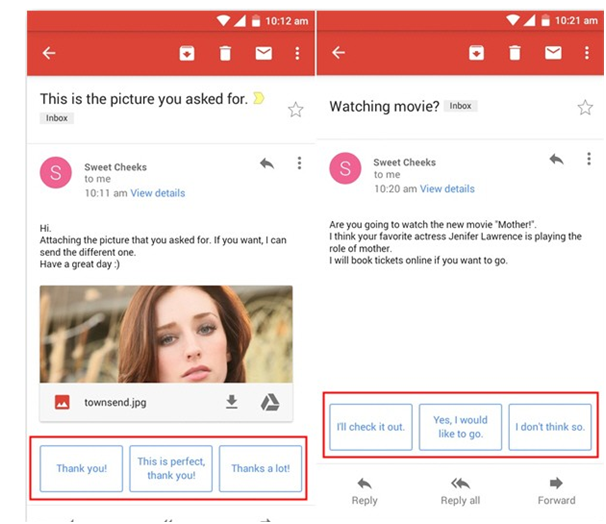Enable Smart-Reply on Gmail App
No matter the phone or the operating system you use, it’s fairly sure that you own a Gmail ID.Google’s email offering has a user base of 1.2 billion. The numbers keep on rising as Gmail proves to be a perfect email platform to manage your work and be in touch with your acquaintances. Started in the year 2004, Gmail has come a long way in terms of usability and function.
One such decision was to develop a custom app to act as an email client – The Gmail App. Now you can use Gmail app in your Android and iOS devices with a touch of a button. The app syncs with Gmail and notifies you as soon as you receive an email. The functionalities don’t end there; you can use the app to send emails and sort them out.
The drafts feature makes sure that you won’t lose any email that you were working on when the device fails or switches off. Another advantage of real-time syncing is that you can continue from where you left off on your PC. If you are looking for ways to run the mobile app for PC, click the link to find out more!
Now among the new updates for Gmail App, comes the Smart Reply feature by Google. What this feature really does can be said a quick reply system based on the nature of the emails that you receive. That is, Google scans the content in a mail to tailor a response so that you don’t have to type in a reply line by line.
This is a handy feature to have at hand as one click will give an apt reply, and you don’t have to worry about typing in the response manually, especially if you are busy or in a meeting.
To give you an example, if your boss emails you the following message “Is the assignment done?” and you open this message in the Gmail app, you will get the following replies “Yes, it is”, “No,it’s not” shown at the bottom of the app.
The replies made by Google Smart reply are concise and stick to basic responses. If you want something complex or detailed, you need to type in the response yourself.
Now that you know what Smart Reply is, it’s time to learn on how to toggle the feature ON/OFF in the Gmail App.
1. Launch your Gmail app on your phone and click the hamburger icon placed in the top left corner. It is a pull-down menu that expands to show a host of Gmail settings.
2. You will then be shown your Gmail ID, and if you have multiple Gmail IDs synced,all show up on the list.
3. Click your Gmail ID, and a new window will be opened called Settings.
4. Under settings, there is an option called Smart Reply and a check box corresponding to it.
5. You can enable or disable just by clicking it, and a blue tick will be visible in the checkbox if you choose to enable it.
6. Go back to your emails, and as soon as you receive a new email, the Smart Reply option will suggest you options to reply back.
This feature is present in both iOS and Android versions of the Gmail App. Now if you are thinking about Google scanning your emails for the smart replies, you don’t have to worry about privacy. The content won’t be reviewed or forwarded to any auto rites. The algorithm just scans for the basic questions and tailors answers.
The app always provides replies in groups of three.If you choose to disable the option, you can go back to the steps mentioned and disable it from there. If you are using Google’s Inbox app, you can avail the same feature in it.
Both apps are made by Google as email clients. While Gmail App is a bare bone email app, the Inbox App tries to incorporate various visual elements into the interface, making it as simple as possible.
The complex options are hidden away, and you have given upfront the set of most used tools. The choice is yours to choose between the two, and you can be sure of the smart reply feature being present in both of them.